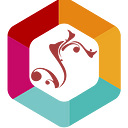How to Build a Website in 5 Minutes: A Beginner’s Guide
Building a website used to be a daunting task, requiring coding knowledge and design skills. However, with user-friendly website builders, it’s now possible to have a professional-looking website up and running in just a few minutes. This instructional post will guide you through the process, ensuring you can create your website without any technical hassle.
Step 1: Choose a Website Builder
The first step in building a website is choosing the right platform. Several website builders are available, each with features, templates, and pricing plans. The most popular website builders include Wix, Squarespace, and WordPress.com. When making your choice, consider:
- Ease of use: Is the builder’s interface intuitive and easy to navigate?
- Customization: Can you personalize your site with branding elements?
- Support: What kind of help is available when you run into problems?
- Cost: Are there free options, and what additional features come with premium plans?
Evaluation of Website Builder Options
Check reviews and comparisons of website builders to see which aligns best with your needs and goals. Here’s an overview of the top factors to consider when evaluating builders:
Squarespace
Squarespace is known for its sleek and modern templates, making it an excellent choice for creative professionals or small businesses looking for a sophisticated online presence. However, it may need more flexibility than other builders, and its e-commerce capabilities are suited for smaller inventories.
Wix
Wix is a versatile platform with an extensive array of templates and a high level of customization. It’s particularly popular for its drag-and-drop editor, which allows for simple and quick building of websites. It’s great for beginners and those who want a highly personalized site.
WordPress.com
WordPress.com (not to be confused with the self-hosted WordPress.org) balances simplicity and flexibility. It’s an excellent choice for those who want more control over their website’s design and functionality while using a user-friendly platform.
Step 2: Sign up and Select a Template
Once you’ve chosen a website builder, you must create an account. Most website builders offer a step-by-step sign-up process, asking you to enter an email address, set a password, and sometimes provide payment details for premium features.
After creating your account, you’ll be prompted to choose a template. This is essential as it provides your website's overall look and structure. You can always change your template later, so don’t feel committed to one for the long haul.
Visual Aids for Sign-up and Template Selection
Each website builder will have a different interface, but generally, you will see a series of template thumbnails organized by category. Here are some examples of how the selection process might look:
Wix: The sign-up form might look something like this:
Choose a template by scrolling through options and clicking ‘Select’ when you find one that resonates with your style and goals.
Squarespace: Squarespace could present a series of streamlined and professional templates like:
Please select your chosen template and proceed to the next step of editing it to fit your vision.
Step 3: Customize and Personalize
With your template selected, it’s time to make your website your own. Start by adding your brand elements like your logo, color scheme, and font choices. Website builders offer tools for customizing the layout, adding or removing sections, and adjusting the style to match your preferences.
Be mindful of website design best practices, like using high-quality images and ensuring your content is readable and organized.
Visual Aids for Customization
Here’s a glimpse of the customization process, using Wix as an example. After choosing a template, you’ll be taken to the editor. The left sidebar will likely contain options to update the design, add new elements, and modify the settings:
You can change the site title and logo, update site colors, edit font styles, and alter the navigation structure by clicking on the appropriate section.
Step 4: Add Pages and Content
The next step is to create the essential pages for your website. Most websites will benefit from having a home page, an about page, and a way to contact you. You can add service pages, a portfolio, or a blog, depending on your website's purpose.
Once you set up your pages, it’s time to fill them with content. Write compelling copy that engages your visitors, add images that showcase your offerings, and include multimedia elements to enrich the user experience.
Visual Aids for Page and Content Creation
The website builder’s editor will have a section where you can manage your pages. For example, the page structure is on the left sidebar on Wix. From there, you can add new pages and arrange their order through a simple drag-and-drop interface:
Each page will have editable sections where you can enter text, upload images, embed videos, and more.
Step 5: Publish Your Website
Now that your website is coming together, it’s time to make it live online. Before publishing, preview your site to ensure everything looks and works as expected.
Once ready, look for a ‘Publish’ or ‘Go Live’ button. Click it, and congratulations — your website is now accessible to people worldwide!
Visual Aids for Publishing Your Website
The final step is to hit that ‘Publish’ button. Here’s how it might look in Wix:
After publishing, you can share your website’s URL to inform people about your online presence.
Conclusion
In just five short minutes, you’ve managed to create a website. Take some time to explore additional features your website builder may offer, such as analytics or marketing tools. Building a website is an ongoing improvement journey, so feel free to return and make changes as you see fit.
With a website now under your belt, you’re one step closer to making your online presence successful. Keep learning and refining, and watch your website grow with your online ambitions.
Creating a website can seem intimidating, but it can be easier than ever imagined with the right approach and tools. Whether starting a blog, setting up an online portfolio, or building a site for your business, this guide will help you get started.